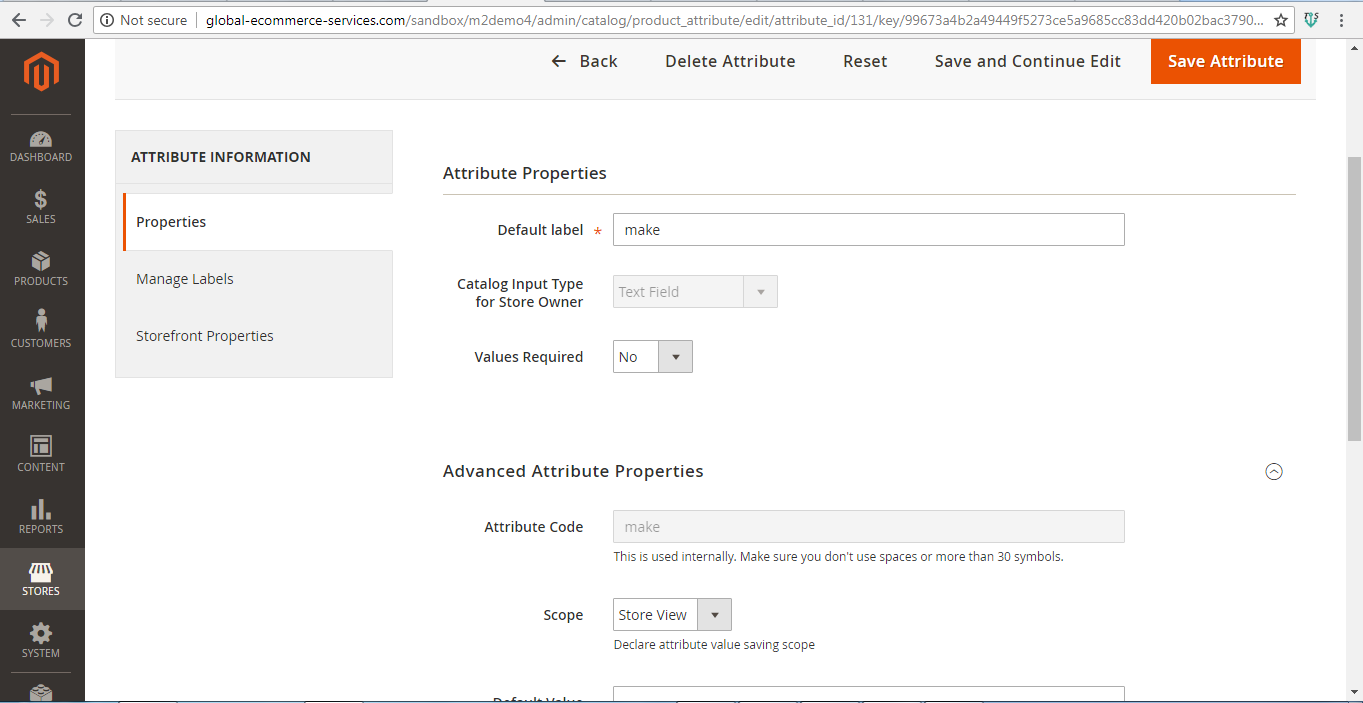Table of Contents
Overview:
Year Make Model Standard Magento 2.0 Installation guide helps to install the powerful Ymm Std in magento 2.0 edition. The goal of this product is to implement search function where a visitor may select the Year, Make, and model of their vehicle(s) using simple drop-downs and then view a list of the vehicles or parts or accessories which will fit their vehicle.
Video Tutorial
Please watch this Video tutorial to know how to perform the installation.
How to Install Year Make Model Standard Magento 2.0 Extension
Take a backup of the Magento files before replacing
Steps:-
1. Take a backup of the Magento files before replacing.
2. Extract the files, inside the folder “magento_ce_2.x_ymm_v2.0”
3. Upload the “Globalecom” folder under app/code on Magento root.
4. Upload ymm-search-results.phtml file under vendor/magento/module-catalog/view/frontend/templates/product folder
5. Run below the commands on ssh
php bin/magento setup:upgrade
php bin/magento setup:di:compile
php bin/magento setup:static-content:deploy
Now clear all caches and var/generation folder. Login to admin panel > Stores > Configuration > Advanced Your module should be listed here now.
(OR)
Check module ‘Globalecom_Ymm’ => 1, is listed in app/etc/config.php file.
Steps to be followed in admin panel to setup attributes
Step 1: Create Attribute
Stores -> Product->Add new Attributes
Click Add attributes button
Create attribute “make” like below the screen,
Default Label: Make
Attribute code: make
Use in quick search =>Yes
Search Weight => 1
Visible in Advanced Search =>Yes
Allow HTML Tags on Storefront =>Yes
Visible on Catalog Pages on Storefront =>Yes
Used in Product Listing => Yes
Used for Sorting in Product Listing =>Yes
Similarly Create attributes “v_model” and “year”
Note:- It should be “make”, “v_model”, “year”
Step 2: Assign attributes to Attribute Set
Stores-> Attributes set
Then Click on Default. Click the button Add New under Groups
You can find a pop up Explore User Prompt. Please enter the group name “YearMakeModel”
A group will be created at the end you can drag and drop to your respective location and save.
Products->Catalog->Add product
You can find a new tab YearMakeModel on the left side. Fill in all the required details and assign the product to a category as needed.
Note: make, v_model and year can take multiple values if the product has several vehicle fitments. Please enter values in comma separated format. For Example:
Make= Acura,Audi
Model= ILX,A4
Year= 2016,2017
Step 4: Add a new page for YmmSearch and YmmSearch results
Content-> Pages -> Add New Page
YmmpSearch:-
Page Title: Ymmsearch
Self URL: ymmsearch
Status: Enabled
Content:
{{block class="Magento\Framework\View\Element\Template" name="catalog.product.ymmsearch" template="Globalecom_Ymm::product/ymm-search.phtml}}
YmmpSearch results:-
Page Title: Ymm search results
Self URL: ymm-search-results
Status: Enabled
Content:
{{block class="Magento\Catalog\Block\Product\ListProduct" name="category.products.list" as="product_list" template="Magento_Catalog::product/ymm-search-results.phtml"}}
Note: URL should be ymm-search-results
Step 5: Refresh Magento cache.
Tool frontend screen:-
You can view the cms page url http://<your website>/index.php/ymmsearch

How to uninstall the Year Make Model Standard Magento 2.0 extension
Please follow the instructions for how to uninstall Year Make Model Standard Extension and remove from your website.
Step 1: Go to the location app/etc/config.xml
Find the line of code ‘Globalecom_Ymm’ => 1,
and change it to ‘Globalecom_Ymm’ => 0,
Step 2: Remove the “Globalecom” folder under app/code on Magento root.
Step 3: Remove the file ymm-search-results.phtml in the following location.
Vendor/magento/module-catalog/view/frontend/templates/product folder
Step 4: Refresh the Cache in admin panel ->System->Cache Management
Questions
If you have any questions or issues, please contact technical support team via http://mage-extensions-themes.com/support/